Before the summer season began, the Google Gmail mail application benefited from a change of image and functions to adapt to the guidelines of Material Design 2. A clearer and clearer interface, with the ability to view the files Email attachments and a sidebar to add add-ons, was postulated as star novelties of this new beginning for Google Gmail. Many people, however, were going a little crazy to find where the contacts were located now.
WHERE ARE THE CONTACTS IN GMAIL?
And it is that the shortcut that we had before in the previous version of Gmail has disappeared in this new design. The contacts tab has disappeared and now the contacts section is not such, but it is a hidden shortcut. And where is the new Google contacts access in Gmail? Be sure to check out this new tutorial.
The first thing we have to do, of course, is to open Gmail on our computer. In the upper right, you can see a square composed of another 9 small squares. Press it. A menu with different shortcuts such as 'My account', 'Maps', 'YouTube', 'Google Play' and 'Contacts' will open. If you don't see it, it's normal, it may be hidden.
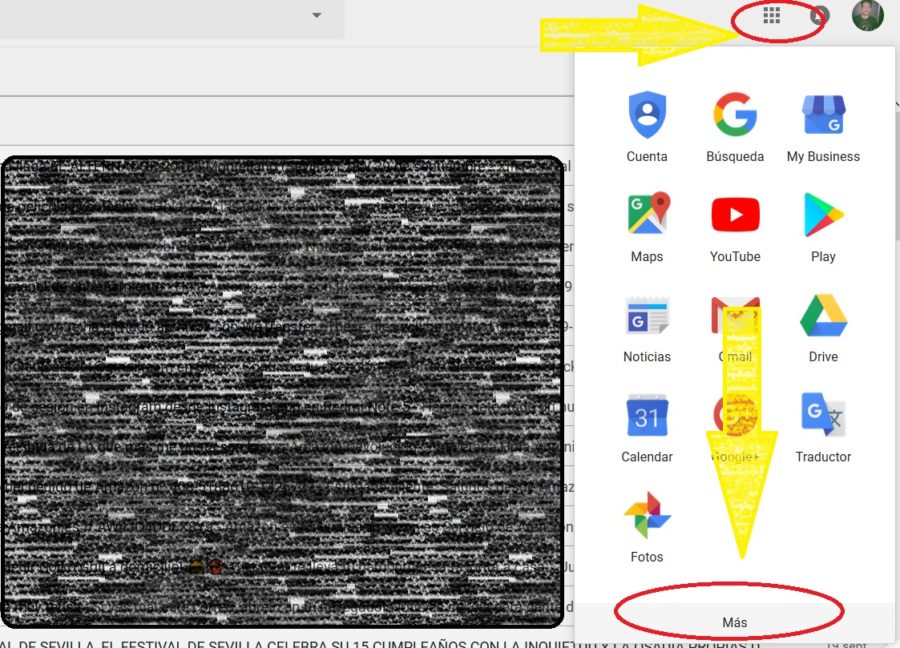
Now, let's click on 'More'. As you will see, there are more shortcuts but they are hidden. Among them, as you may have guessed, is 'Contacts'. We will hold down the shortcut and drag it to the top, in the order in which we want to have it. From then on, the shortcut of 'Contacts' will be visible whenever you press the shortcut of the squares.

GOOGLE CONTACTS, THIS IS HOW YOUR INTERFACE WORKS
Once we have accessed the Google Contacts screen we can do any operation with them. The main screen consists of two distinct parts. We have, on the left, a bar with tabs where we can see all our contacts as well as the different labels that we have been putting them. A contact that is a relative, a close friend, a co-worker or a simple business contact is not the same.
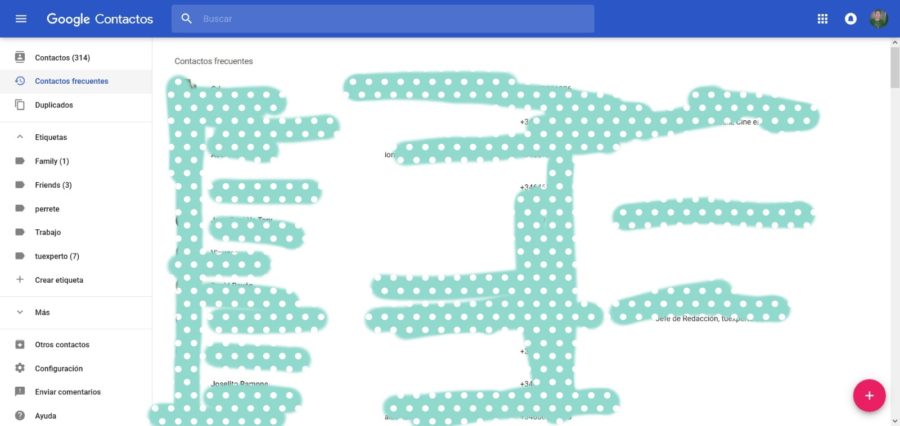
The way to edit a contact on this screen is very simple. With the mouse, we settle on the contact we want to modify. Automatically, your profile picture will disappear and a square will appear instead to select it. When we select it, a top bar is activated with which you can, for example, hide a contact from the list. To modify it is not necessary to select it, just press the pencil icon that we can find to the right of the hole, next to the star to mark a contact as a favorite and the three-point menu to label it, export it, hide it, etc.
Returning to the sidebar of the contacts, in it, we can also combine the contacts we have duplicates. Do not worry, that Google can detect them by itself, then proposing the possibility of combining them to have them more orderly. We also have the possibility of accessing a frequent contacts tab, so you can edit those contact cards with which you usually have more treatment. Finally, in the 'Settings' tab, we can sort the contacts by name or surname.
Where is Contacts in Gmail | Finding Your Contacts in the New Gmail
 Reviewed by Yasser fa
on
January 05, 2020
Rating:
Reviewed by Yasser fa
on
January 05, 2020
Rating:
 Reviewed by Yasser fa
on
January 05, 2020
Rating:
Reviewed by Yasser fa
on
January 05, 2020
Rating:


![How to play Minecraft on Chromebook [ultimate guide] How to play Minecraft on Chromebook [ultimate guide]](https://blogger.googleusercontent.com/img/b/R29vZ2xl/AVvXsEgVibPw1spuK1JP8gsT1-vn6utVzMb0wbecJ0OH1YRCKn6vjf1zyTg_TarWYIk57mrVCAUDix7rOZBDuV84108Ae9RRlB9A01f4W3M8NoWOuag5iSlpqH-cd3aaUS40Zhudlyn7XWamarfq/s72-c/how+to+play+minecraft+on+chromebook.jpg)
![65 fun way to say good morning [set a tone to your day] 65 fun way to say good morning [set a tone to your day]](https://blogger.googleusercontent.com/img/b/R29vZ2xl/AVvXsEi6fPrw9UvrG4Mbcejbvf-pW8Q_Llu1iTe9SJbRewb1ZVvlFs2W_BpvtZ-KV3VyBUEoAdXziQlI1iMVaoT81r48xWvIXuJc605sZ1Q9PuVJk0-Kxw5uZ-Tlpnwfdu44YTnCDKjUvRbqsOTW/s72-c/fun+way+to+say+good+morning.PNG)
![The 10 Best City Building Games for Android 2020 [your choice] The 10 Best City Building Games for Android 2020 [your choice]](https://blogger.googleusercontent.com/img/b/R29vZ2xl/AVvXsEia-tl6PRwLulpPyLJPtSzsiokWkJHUOyCetTzsa5wFBl7E80khffWc_QEB9tU3R2i_AVcq10YnkA3SLsL14tO12VD0lItpU9oWgcVvOtAf44hhdUwBzg7bISWReLZYiOdnrt2CWWzpgpSG/s72-c/best+city+building+games.jpg)
